Viewing Profiles
In order to view the Profiles or add new ones, you will have to know how to navigate the Profiles module and view the details of specific Profiles. Viewing Profiles is essential in order to interact with all instances of Base, Custom, Shared and Embedded profiles. It is helpful to understand what the types of Profiles are. In brief, Base profiles come with the platform while Custom profiles are created by you. For more detail, look at About Profiles
Viewing Within the Profiles Module
To do this, enter the Profiles module in the Order Management application. On the left of the tab is a list of Profile types on your platform. To see the instances of these types of Profiles, select your intended Profile, you will then be able to see and search all of the instances of both Active and Inactive profiles that exist on your platform.
Within each Profile are its instances. You can sort these instances by their name, creation date or when they were last modified and filter the last two parameters by the current day, a date range, or any time. To further view a specific instance, click on it and its details tab will open.
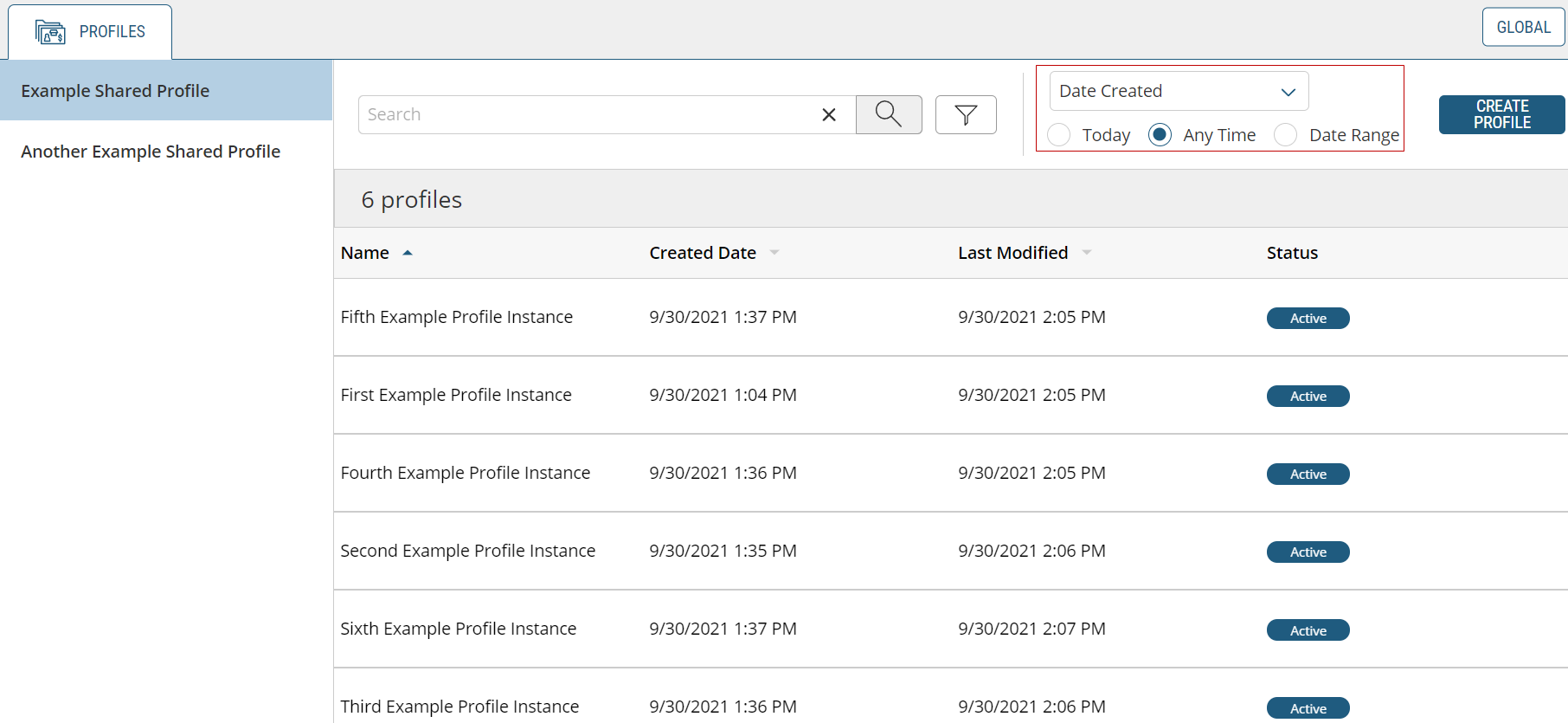
Viewing within the Settings Module
To find a Profile within the Settings module, first select the appropriate Scope at the top-right of the page before clicking the Profile Definitions section shown below:
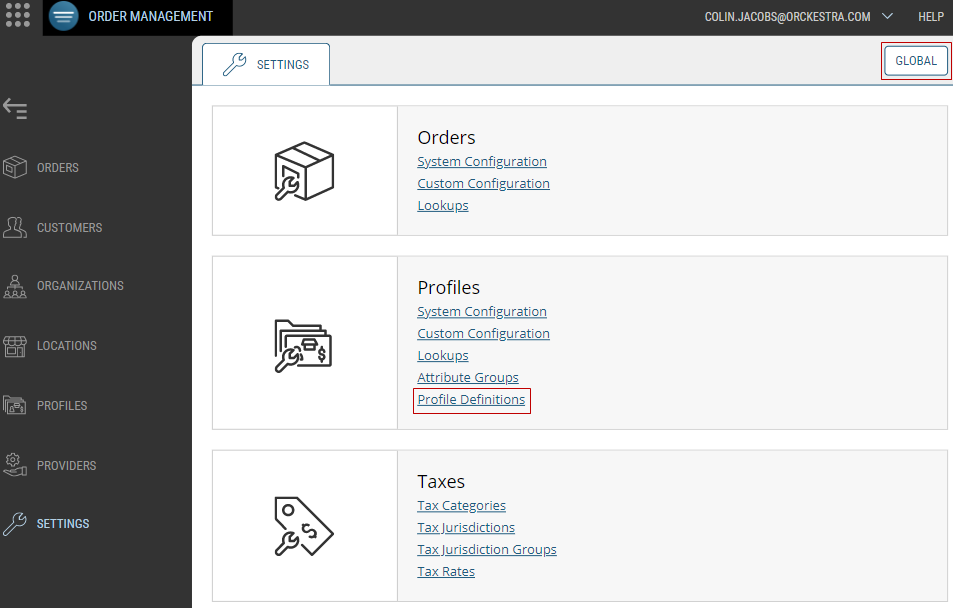
Figure 1 - Navigating to the Profile Definitions section in the OMS Settings module
Once here, you will be presented with the list of Profiles that are on your Orckestra Commerce Cloud platform separated into Base and Custom Profiles groups.
References
| • | About Profiles |
| • | Creating Profiles |
| • | Managing Profiles |
| • | Modifying Profiles |